Section 1: Must-Do Steps
Step 1: Set Up a Google Cloud Account
Go to the Google Cloud Console (https://console.cloud.google.com/)
Sign in with your Google account (or create one if needed)
If you're new to Google Cloud, you'll need to set up a billing account and provide payment information (Google offers a free trial with $300 in credits for 90 days)
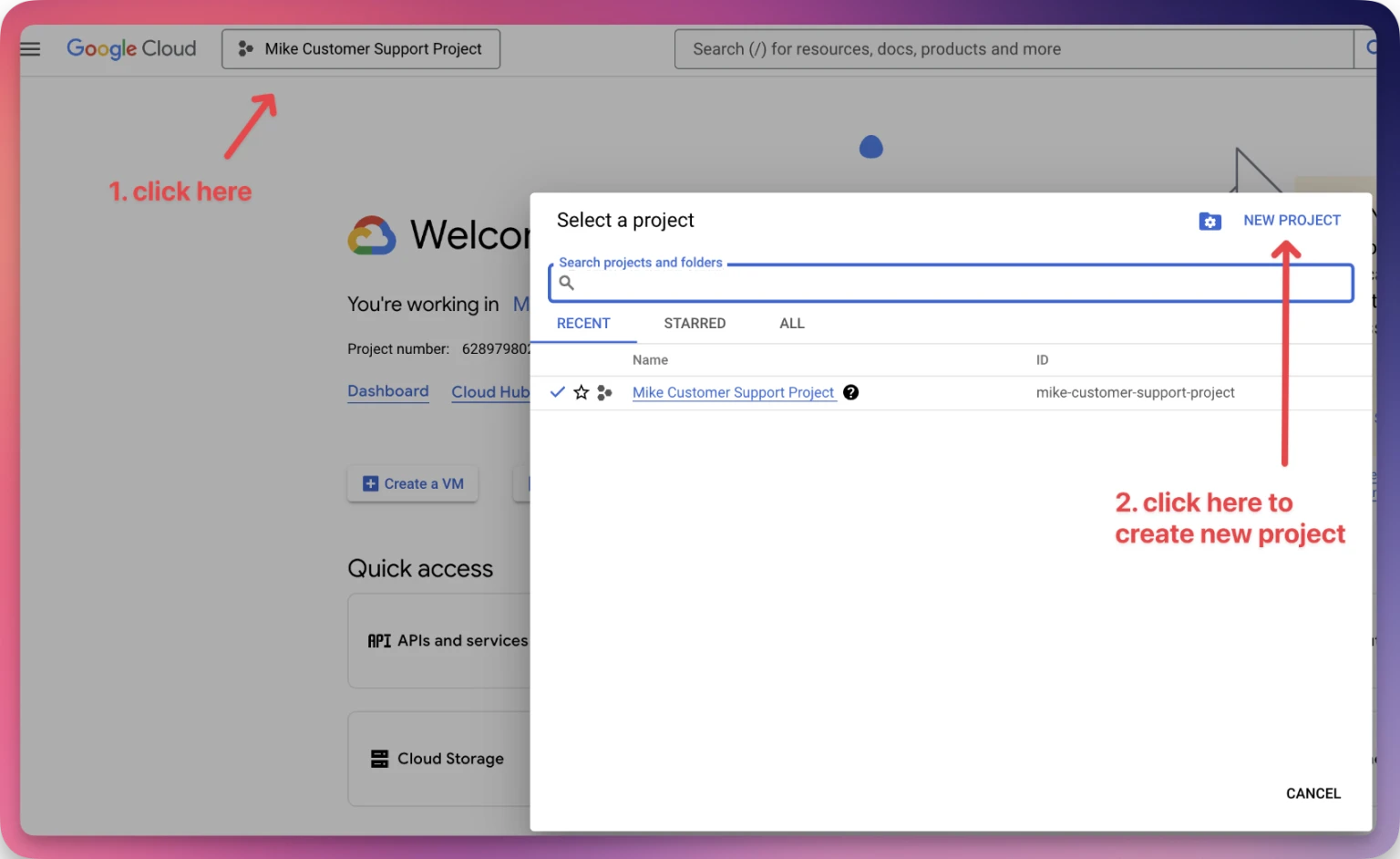
Step 2: Create a New Project
In the Google Cloud Console, click on the project dropdown at the top of the page
Click "New Project"
Enter a name for your project (e.g., "Translation Project")
Click "Create"
Wait for the project to be created, then select it from the dropdown

Step 3: Enable the Cloud Translation API
From the navigation menu (hamburger icon ☰), select "APIs & Services" > "Library"
In the search bar, type "Cloud Translation API"
Click on "Cloud Translation API" in the results
Click "Enable" and wait for the API to be enabled

Step 4: Create API Credentials
From the navigation menu, select "APIs & Services" > "Credentials"
Click the "Create Credentials" button at the top of the page
Select "API key" from the dropdown menu
Your new API key will be created and displayed. Copy this key and save it securely
When prompted for "What data will you be accessing?", select "Public data"


Step 5: Use Your API Key
Copy your API key
Visit this link chrome-extension://dilfjmllhdefpbpaelgmafcdamingldi/views/settings.html
and paste your API key in the designated field and click save.
Test the translation feature with a sample product


Section 2: Optional (But Recommended) Steps
Step 1: Restrict Your API Key
In the credentials page, find your newly created API key
Click the edit (pencil) icon next to the key
Give your key a descriptive name (e.g., "Translation API Key")
Under "API restrictions", select "Restrict key"
From the dropdown, select "Cloud Translation API"
Click "Save"
Step 2: Set Up Billing Alert
From the navigation menu, go to "Billing"
Select your billing account
Click on "Budgets & alerts"
Click "Create Budget"
Set up a budget amount and alert thresholds to avoid unexpected charges
Step 3: Configure Website Restrictions
Go back to the credentials page
Edit your API key again
Under "Application restrictions", select "HTTP referrers (websites)"
Add the domains where the API key will be used (e.g., your Shopify store domain)
Click "Save"
Step 4: Monitor Usage
Regularly check your Google Cloud Console dashboard
Review billing information to track translation costs
The Cloud Translation API typically costs:
Basic tier: $20 per million characters of text
Advanced tier: $80 per million characters of text
Google offers a free tier with a limited number of characters per month
-default.png)
